
Accessing the Degree Audit

-
Students
- Academic Advisement
- Academic Department Info
- Degrees & Graduation
- Grading & Registration
- Policy Information
- Student Records
- Transcripts
-
Transfer & Test Credit
- How to Transfer Undergraduate Courses to UD
- Transfer Credit Assistant Dean Contacts
- Transfer Credit Contacts by Department
- Test Credit
- Transfer Credit for Military Experience
- Articulation Agreements
- Non-UD Study Abroad Transfer Credit - Recently Reviewed Schools
- Transfer & Test Credit FAQ – Interested & Incoming Students
- Resources
- Forms
- Faculty & Staff
- Advisors
- About Us
- Academic Calendar
Tools & Resources
Accessing the Degree Audit
This document is for staff who are not in an academic advising role but have a need to access the Degree Audit report for a student. Advisors are encouraged to use the Advisor Center navigation instead, as that also includes access to the What-If report. Below are instructions for accessing the Degree Audit through Student Services Center.
Log into UDSIS. On the Staff Homepage, click the Student Services Center tile.
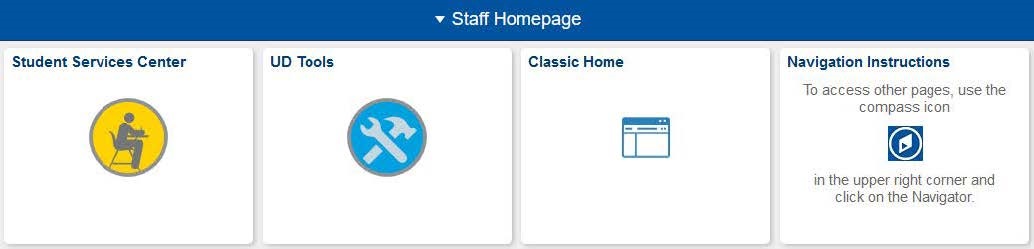
Use the ID or Last Name and First Name fields to search for the student. Click Search and choose the appropriate record if there are multiple results.
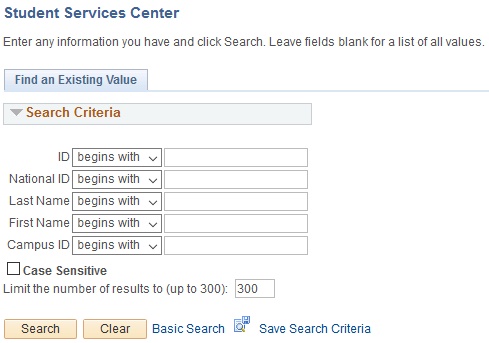
On the Student Center tab, use the other academic… drop-down menu to choose Degree Audit. Click the (>>) button to the right of the menu to generate the report.
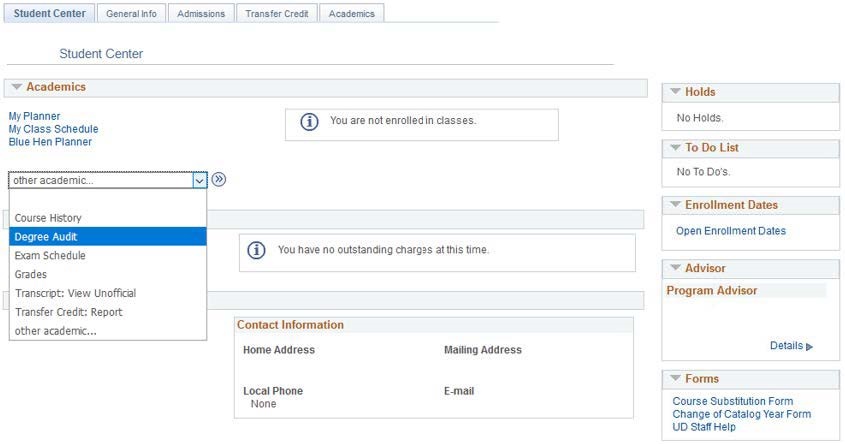
If a printer-friendly PDF version of the report is desired, click the View Report as PDF button found at the beginning of the Degree Audit after it has processed. The PDF version will display in a separate pop-up window. Follow these instructions if you are having issues with a pop-up blocker.
For information on the structure and features of the resulting report, see Reading the Degree Audit.

Registrar Link Center
Student Help
University Visitors Center, 210 South College Avenue, Newark, DE 19716 registrar@udel.edu (302) 831-2131 Office Hours: Monday - Friday, 8:30 a.m.- 4:30 p.m.
