
Viewing Class Rosters

-
Students
- Academic Advisement
- Academic Department Info
- Degrees & Graduation
- Grading & Registration
- Policy Information
- Student Records
- Transcripts
-
Transfer & Test Credit
- How to Transfer Courses to UD
- Transfer Credit Assistant Dean Contacts
- Transfer Credit Contacts by Department
- Test Credit
- Transfer Credit for Military Experience
- Articulation Agreements
- Non-UD Study Abroad Transfer Credit - Recently Reviewed Schools
- Transfer & Test Credit FAQ – Interested & Incoming Students
- Resources
- Forms
- Faculty & Staff
- Advisors
- About Us
- Academic Calendar
Tools & Resources
Class Rosters
These instructions show staff how to view instructor class rosters. The staff view of these pages is different than the view of this information used by instructors and graduate teaching assistants via the Faculty Center.
UDSIS Navigation:
Main Menu > Curriculum Management > Class Roster > Class Roster
- Term – enter appropriate term 4-digit code or use lookup icon
- Subject Area – enter the 3- or 4-character code or use lookup icon
- Catalog Nbr – enter the course number
- Class Section – enter the Class Section you want to see or click the Search button to bring up a list to choose from.

General course/section information, along with the Instructor name, is found at the top.
- For more details about the class, click the class title at the top of the page to bring up the Class Detail page.
- To return to the Class Roster page, click the Return links at the top or bottom of the Detail page.
- Always check the number of students in the roster (50 in this section). If not all are displayed, click View All.
- The standard roster is alphabetical by name. You can re-sort the list by clicking on any of the headings.
- Download Roster to Excel:The grid icon allows you to download a class roster in spreadsheet format. It may take a few moments for the download process to happen.
- One-time setup:
- Internet Explorer
- Complete these steps. You may need to close all Internet Explorer windows and re-open it to cause this change to take effect.
- Firefox
- In the informational warning at the top of the screen, click "Allow pop-ups for this site"
- Internet Explorer
- One-time setup:
- Printing the list:
- Internet Explorer: Use the browser’s print function.
- Firefox: Right-click in the white area below the course information, and choose This Frame > Print Frame.
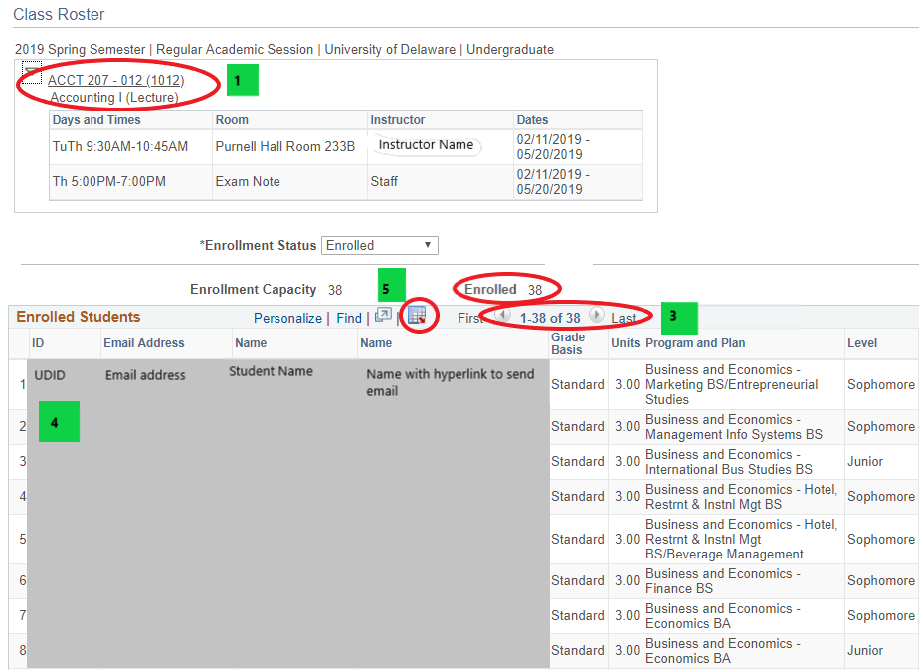

Registrar Link Center
Student Help
University Visitors Center, 210 South College Avenue, Newark, DE 19716 registrar@udel.edu (302) 831-2131 Office Hours: Monday - Friday, 8:30 a.m.- 4:30 p.m.
