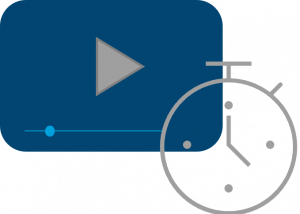With UD Capture Classic, you can record your projected laptop screen, the document camera, and audio from the classroom. (There is no video camera in UD Capture Classic classrooms.)
Learn which classrooms are UD Capture enabled.If you’ve already made a request for UD Capture Classroom Capture for your course, follow these steps to get started in the classroom.
1. Locate the projection cable in the classroom
|
|
|
|
2. Locate the touch panel or button pad
|
|
|
3. Recording Auto-Start
|
Having Trouble?
To speak with a IT UMS Classroom Technology technician immediately, use the classroom assistance telephone in each classroom and dial ‘0’ or use your mobile to call 302-831-3546. Many issues can be resolved remotely.
Can I Use Zoom In This Room?
While Zoom is not installed in the classroom like a UD Capture +Zoom classroom, you can still utilize Zoom on your own laptop. Learn more about using Zoom on your laptop in a classroom.